Create Monthly Fee Group
Step 1: Go to Master Click on Fee Group to Create Monthly Fee Group
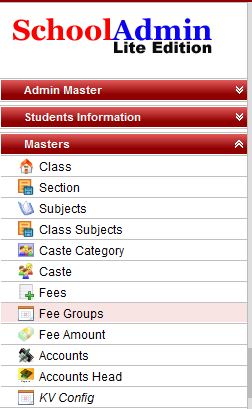
Step 2: Click on Fee Groups the Fee Group Master will open.
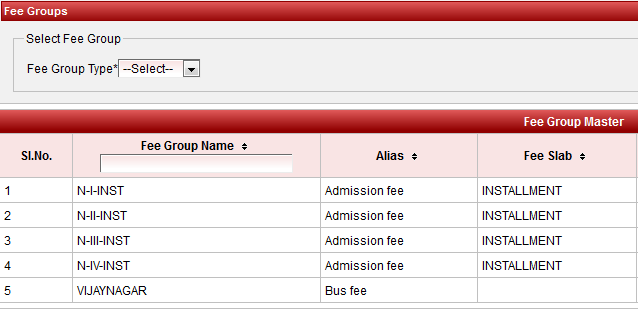
Enter the Fee Group Name* MONTHLY FEE
Enter Alias Name Tuition Fee,It is receipt name print on the receipt.
Set the Fee Group Type Monthly and enter the No of Months 12
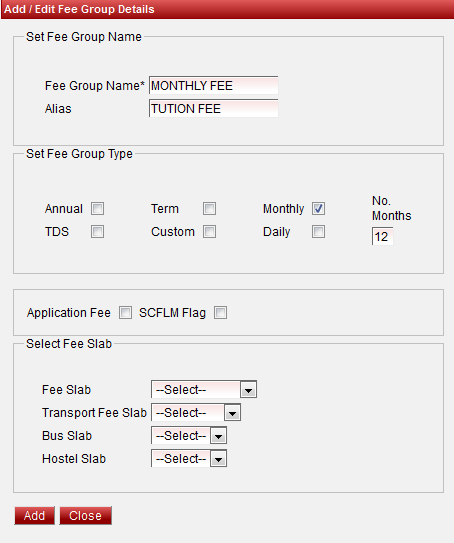
Step 5: Update and Delete the Fee Group records

At the right side of the each fee group records we can find the Edit  and Delete
and Delete  icons.
icons.
Click Edit button to Edit the Fee Group
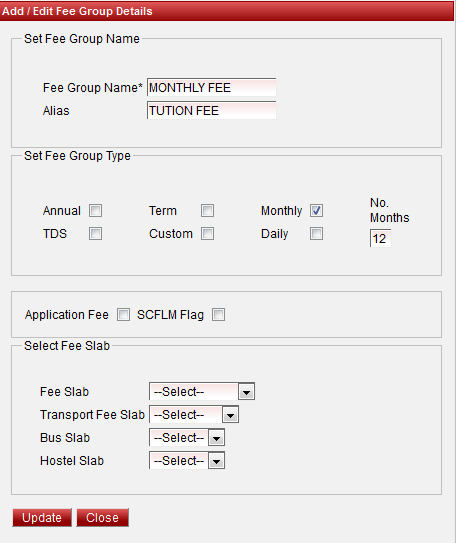
After update the record click on update to save the changes.
Click on Delete button to delete the Fee Group the delete conformation window will open.
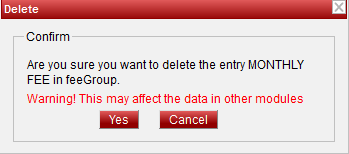
Click Yes button to delete the button and Cancel button to Cancel deletion.
Note:Don't update fee group information after Fee Amount assigned to fee group.
Assign Fee Amount to Fee Group
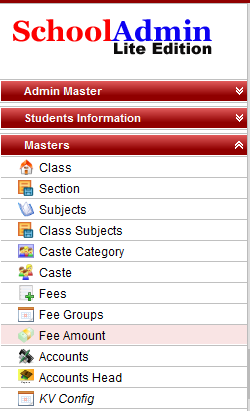
Step 2: Click on Fee Amount, the Fee Amount Master will Open.

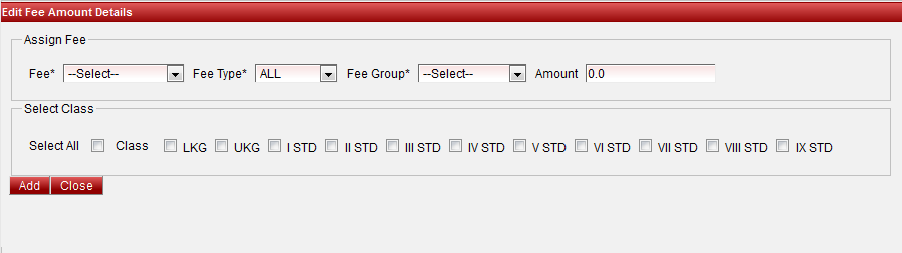
|
|