Skip to end of metadata
Go to start of metadata
Department menu enables user to add all the Departments present in the Company or the Branch.
Go to 'Masters' and click on 'Department' menu

Add Department
Click on 'Add' button to open the 'Add/Edit' window as shown as below
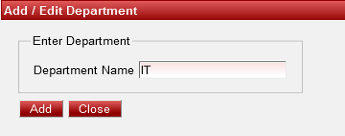
Enter the Department Name and click on the 'Add' button.
Once the data is saved you will see a ' Department Successfully Added ' message. Repeat this step to add all the other Departments.
Once all the departments are added click on 'Close' button to close the 'Add/Edit' window.
Edit Department
You can change the added department details by clicking on 'Edit' icon  found under the 'Action' column.
found under the 'Action' column.
Update the required changes and click on the 'Update' button.
Finally click on the 'Close' button.
Delete Department
You can delete any duplicate or unwanted Department records by clicking on 'Delete' icon  found under the 'Action' column.
found under the 'Action' column.
This would post a window to confirm if the Department has to be deleted.
Click on 'Yes' button to delete or 'Cancel'
|