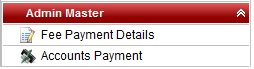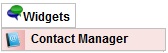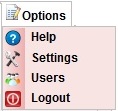To work as Manager in SchoolAdmin Lite, you must have user name and password created for you by the administrator. And that login must have ROLE_SUPERUSER set.
|
To Login as Super User follow the below steps
|
With the Super User Login you can perform following tasks
When you login as a super user, you will see the Left Main menu bar as show below
|
|
From the Top menu bar you can do following tasks
|