Step 1: Goto Masters , Click on Fee Group menuDeclaration of Fee Group is required to group the fees on Annual , Term , Monthly , Custom basis.
|
For making Fee Payment you need to create fee.
|
Step 2: Once you click on Fee Group menu in the masters, fee group master will be opened as shown below.click on Add button to add fee group. In the fee group table it will show all the fee group previously created.
|
Step 3: Once you click on |
|
In the Add / Edit Fee Details dialog, you need to provide the details as show in the screen.
|
Finally, Click on Add button to create a fee. Once the data is saved you will see a Fee Successfully added message. Repeat the above steps to add all the Fee in your School. Once all the fees are added click on Close button to close the Add/Edit window. |
The Fee Master will look as shown below.
|
Edit or Delete a record
You can edit and change the added record by clicking on Edit icon You can delete the record if created duplicated or not required by clicking on delete icon |
You will not be able to delete fee once you createCreating Fee AmountsCreating Fee AmountsFee Amount. |




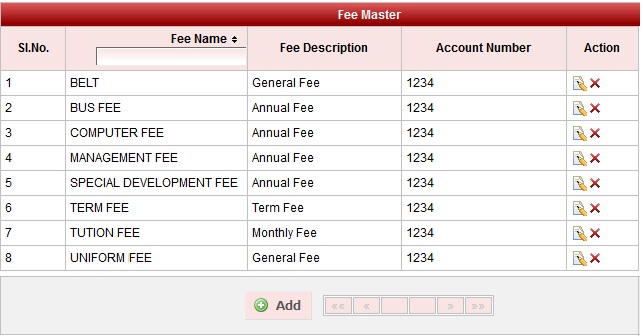
 in Action column.
in Action column. in Action column.
in Action column.