|
User can add all the library books in this module. Here they can fetch the added books according to category, book ID, reference ID, location, author and all the books. |
|
|
You will not be able to issue the book which are for reference. |
Upload book photo.
Book Photo should be in jpg, gif, png, bmp format . jpeg format is not supported.
Student Photo file size must be less than 25KB.
Repeat the above steps to add all the Books in your School. Once all the books are added click on Close button to close the Add/Edit window.
Edit or Delete a record
Labels

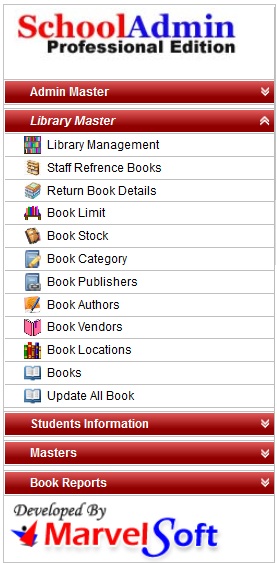




 in Action column.
in Action column. in Action column.
in Action column.