|
To Add Book in Library module, You must first create authors. Users can make a list of all the book authors and then add all them at once in Book Authors . |
|
| In the Add / Edit vendor dialog, you need to provide the details,
|
Edit or Delete a record
Labels

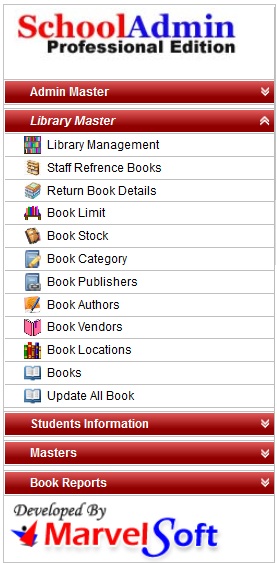




 in Action column.
in Action column. in Action column.
in Action column.