Upon clicking ADD button a page will be displayed as shown below.
Enter the required details to create class.
- Class/ Course Name
- Order - order is the level of the class which will be used by the software for its internal uses.
For example: If there are 10 classes in your institution, lowest class will have the Weight as 1 and the highest class will have the weight value as 10. This helps to display class in an order.
- Strength - Enter the number of students in the class/ course.
Finally, Click on ADD button to add a class/ course.
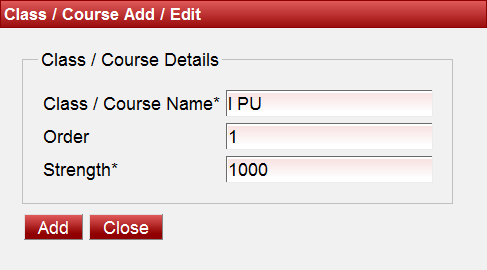
| Upon clicking Add button a success message will be displayed as shown below indicating that the Class/ Course is successfully created in the software.

|
Similarly any number of Class or Course can be Added.

|
 | Click on the edit button  to edit the name of the class and click on update button top save the changes to edit the name of the class and click on update button top save the changes |