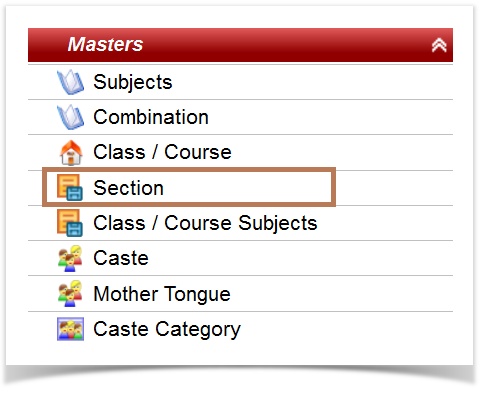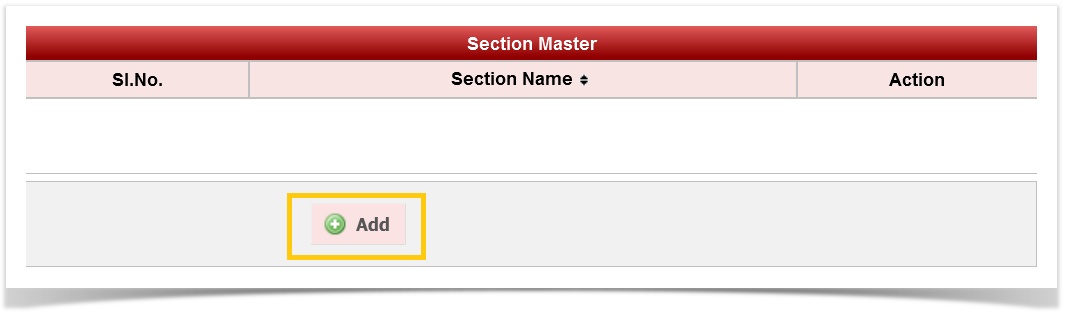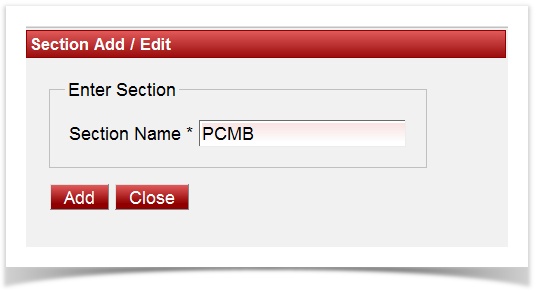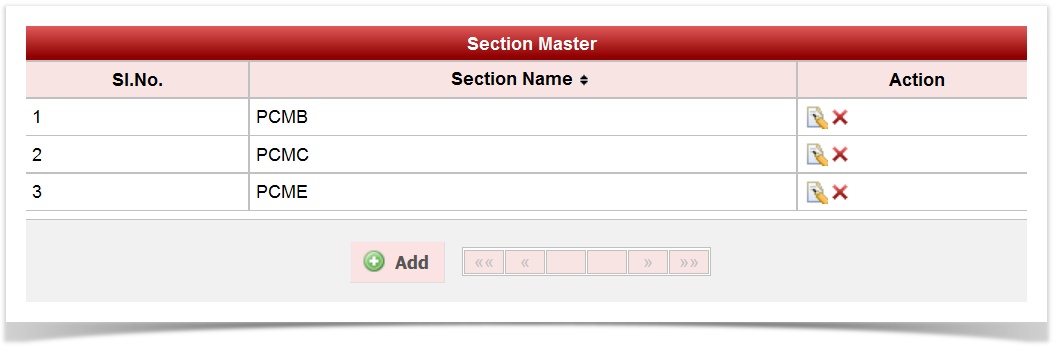|
Every Class will have sections. In this module we only add the different names of the section for all the class we have created. |
Section is custom names that can be given in Default settings. |
Did you create CLASS before you create section? |
|
|
|
|
Which class has how many sections and which class take up which section are done by mapping the classes and section to the subjects in Class subjects module. |
|
Click on the edit button |