Do appropriate settings as described below:
- Server IP Address: Enter the IP address of the Server system i.e. IP address of the system where the PayrollAdmin software is installed.
(If server’s IP is not known collect it from Head Office).
- Server Port No: Enter the port number of the iclock server.
(If server’s IP is not known collect it from Head Office).
- Image Path: Specify the path of the folder where Finger print image has to be saved in the local system.
>>Create a folder in any one of the drive in your local system where FP app is installed.
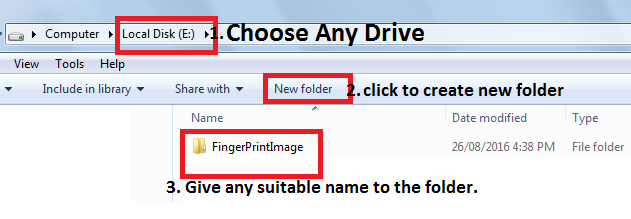 | >>Open the folder that is created to store the Finger Print images and copy the address of the folder.
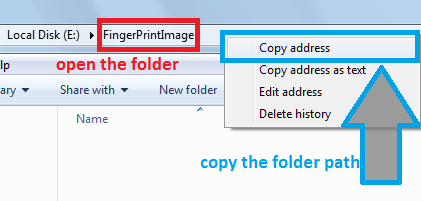 |
>>Paste the folder address that we copied in the Image Path.
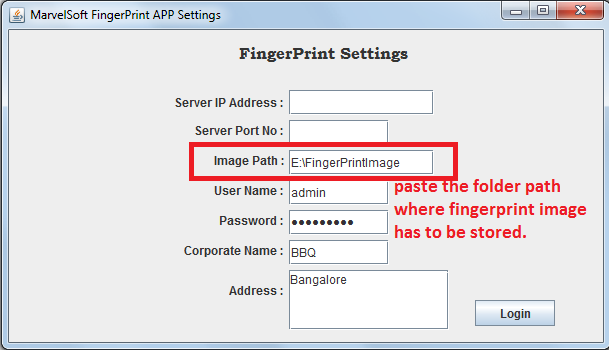 |
- User Name: Enter valid Username of your Unit.
- Password: Enter valid password of your Unit.
- Corporate Name: Enter your unit name.
- Address: Enter your Unit address.
Finally, click on Login button to save your settings.
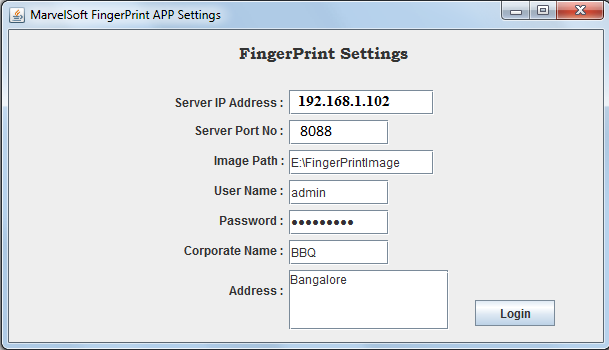
|
Upon clicking Login button a message will be displayed as shown below with the license key for your center.
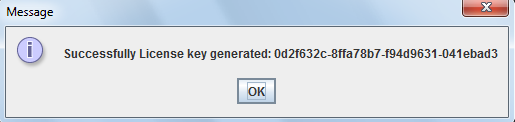
|
 | One Unit can register or receive license key only once. |
- Click on OK button.
Upon clicking OK button Payroll Admin Page of Finger Print App will be displayed. As shown below.
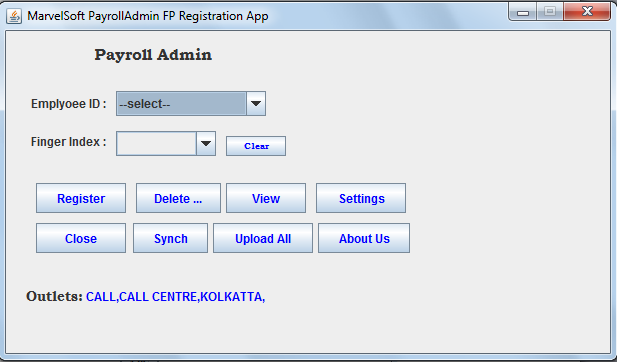
|  | Initial setting has to be only once. Next time when you open the FingerPrint Application a login screen will be displayed as shown below. |
LOGIN
Enter the Username and password to login to the software.
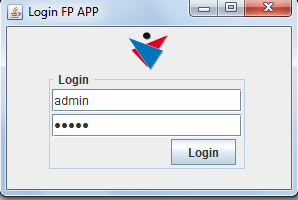
|