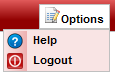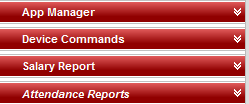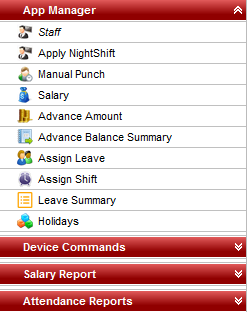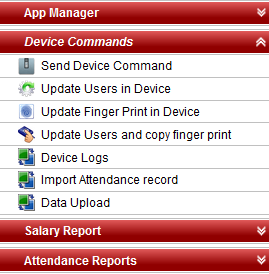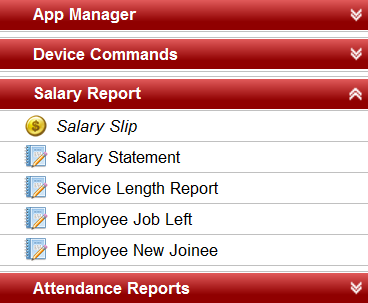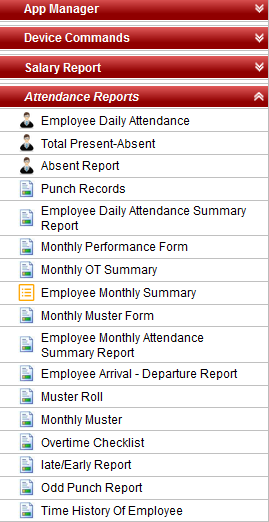If your username and password matches, you will be able to login successfully. If you have entered wrong username or password you will get an error message, invalid username or password. |
| If you have forgot the password, ask your administrator to create a new password for you. |
As a staff login, you will not be able to view or make changes in MASTER tab. If you want to make any changes in Master tab, you will have to request your administrator to make the changes. i.e; Only admin has the privileges to make changes to Master tab. |
|
|
|
As a staff login, you wont be able to add any new employees. However, you can view their details. |
You are not allowed to add any employees to Night Shift. |
Only Administrator has the privilege to apply night shift to any of the employee. |
2. View Night Shift:
As a staff login, under View Night Shift tab you will be able to only view all the employees who are assigned night shift on a particular date chosen.
Manual Punch is given when employee forgets to punch in the bio-metric device. |
Pay Day is the number of days the user has worked in a month. |
2. Salary:
In this tab, As a staff login, you will be able to view the complete details of the salary of all the employees for a particular month.
In Salary tab, you are allowed to edit certain fields like PF, Insurance, HR/Loan, E SIC etc.. However, you can't update those changes. It's only for calculation purpose. |
|
|
Salary statement is a detailed report of salary of each of the employees. |
Details of the employees who resigned their job is to be sorted month wise by selecting a particular month from the drop down provided. |
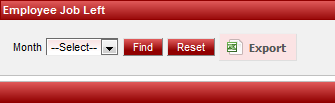
Details of new employees who joined the company can be viewed month wise by selecting a particular month from the drop down provided. |

|