Employee ID : List of all the employees of your outlet will be displayed in the dropdown list. Select the Employee ID of that employee who’s FP has to be registered. Finger Index: A list of Finger Index from 0 to 9 will be displayed in the dropdown list. Select the index number of the finger which the employee will be registering. | Note |
|---|
Index starts from 0 - left hand little finger and ends at 9 - right hand little finger (join your hands to pray!) |
Upon clicking Register button following page will be displayed. - Click on Capture button to capture the employee’s FP.
Ask the employee to place his/her finger on the Finger print sensor for three times consecutively to capture finger print.
| Column |
|---|
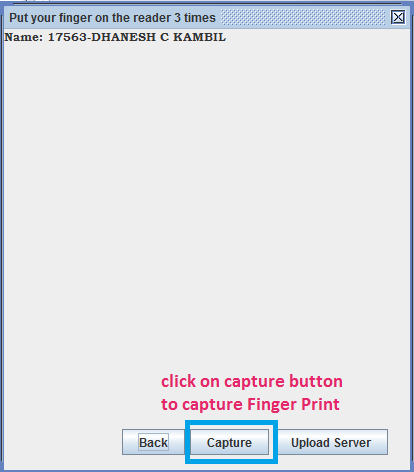
|
| Note |
|---|
Ask them to gently place and lift the finger on and away from the FP sensor thrice. |
Once the FP is scanned FP captured will be displayed as shown below with the message shown in the picture below. | Column |
|---|
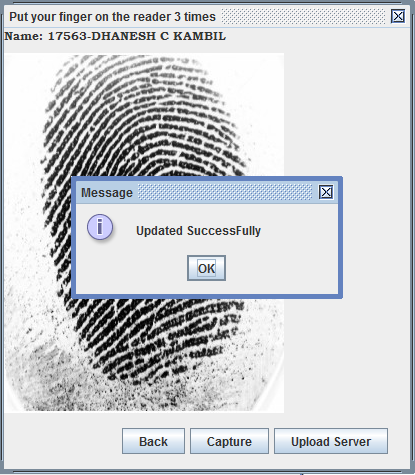
|
| Section |
|---|
Similarly, select another index for the same employee to register another finger. | Note |
|---|
- Use clear button to clear the contents.
- One employee can register only 2 fingers.
- The FP image captured will be stored the image path specified in the settings.
|
| Column |
|---|
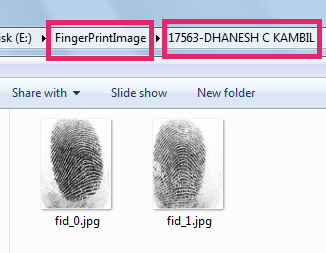 |
|
|