Quick Path to OpenOffice: |

- Double Click on My Computer.
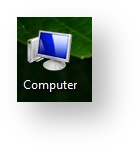
2. Select the Drive in which SchoolAdmin Software is installed.
(In our Example, SchoolAdmin is installed in C Drive)

3. Select ProgramFiles folder or ProgramFiles(x86) folder.
(In one of these folders SchoolAdmin will be installed)

4. Select SchoolAdmin folder.

5. Select tomcat folder.

6. Select Webapps folder.

7. Select SchoolAdmin folder inside Webapps folder.

8. Select scripts folder.

9.Select OpenOffice folder.

In OpenOffice folder, you will find all the ODT’s that are integrated with SchoolAdmin software.
You can choose the ODT of your choice to customize.
Which ODT to pick for which receipts, reports or certificates?
Fee Receipt – studentPaymentReceipt.odt
Report Card – consolidatedReportCard.odt
TC Certificate – studentTcCertificate.odt
Study Certificate – studyComConductCertificate.odt
2. What is the meaning and importance of variables in an ODT?
Each and every word you see in an ODT is a variable.
There are two kinds of variables in an ODT.
- Fixed Variable: Variables that you can never ever Change.
- Free to edit Variable: Variables those you are allowed to modify/change/define to your needs.
Further, In our examples and tutorials on editing, an ODT’s Fixed Variables are marked RED and Free to edit Variable are marked Green as shown below.

Why shouldn’t I change Fixed Variable?
Fixed variables are prefixed with symbol ‘$’.
These variables fetch the appropriate data from the software and display the output on the receipts or reports or certificates.
Note: Fixed Variables are case sensitive.
How can I change Free to edit variables?
The variables marked in Green colour are the free to edit variables.
They are the names given by the user that has to be displayed on the receipts, reports and certificates and it doesn’t fetch any data from the software.
For Example:
Date: $transDate
Here,
‘Date:’ is a free to edit variable. Which can be given any name like Transaction date: or Payment date:
‘$transDate’ indicates, it fetches the transaction date or payment date of the fee from the software.

|
1. Before replacing the ODT, it is important to save or rename the ODT with the same name, as it was fetched from Open Office. For Example:If you picked an ODT by name studentPaymentReceipt.odt. After editing, save /rename the ODT with the same name i.e. studentPaymentReceipt.odt (here .odt is the document extension). 2. Once after editing and saving replace the ODT in OpenOffice folder (folder from which ODT was taken). |
3. What to edit in an ODT? What not to change in an ODT?
Each of the ODT's will have different contents and information. The variables used in each of the ODT's might differ.
To know briefly on various ODT's customizing steps use the below links.
How to customize Fee Receipt: studentPaymentReceipt.odt?
How to customize TC Report / Transfer Certificate : studentTcCertificate.odt?
How to customize Study Cum Conduct Certificate : studyCumConductCertificate.odt ?
