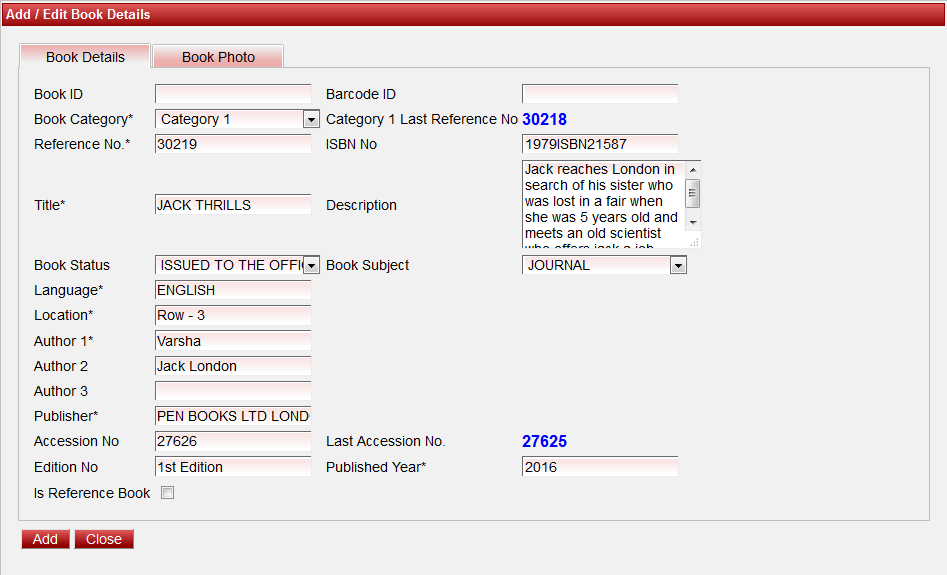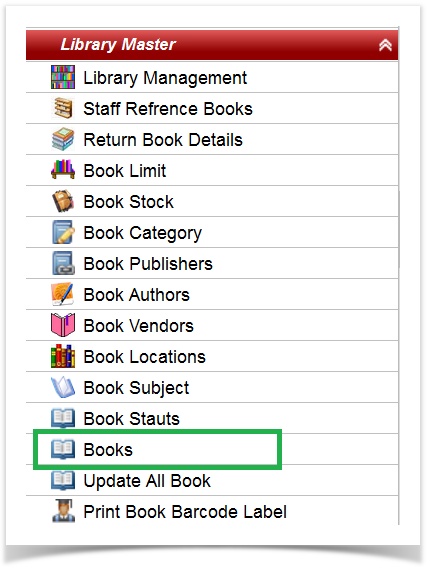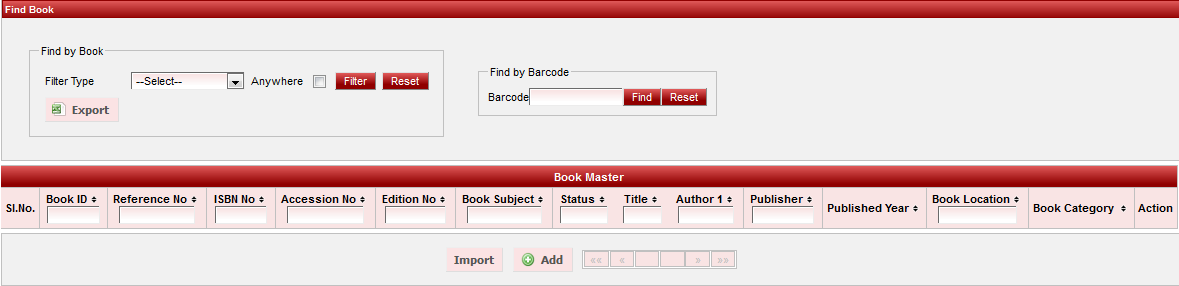Add Books
In order to issue books to the students, track and administrate the Library Book transactions, We have to first Add the Books in the software.
GO TO,
LIBRARY MANAGEMENT >> BOOKS
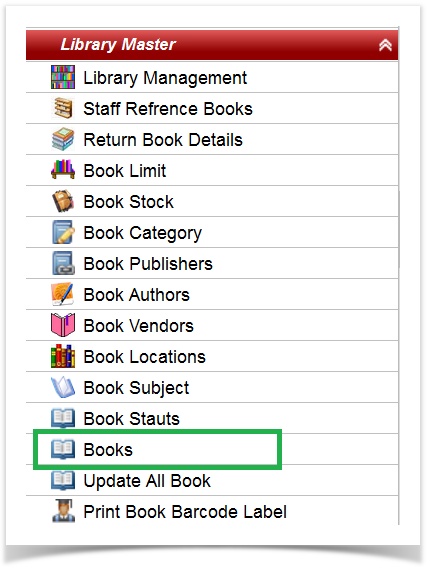
| Upon clicking, Books, a Book Master page will be displayed as shown below.
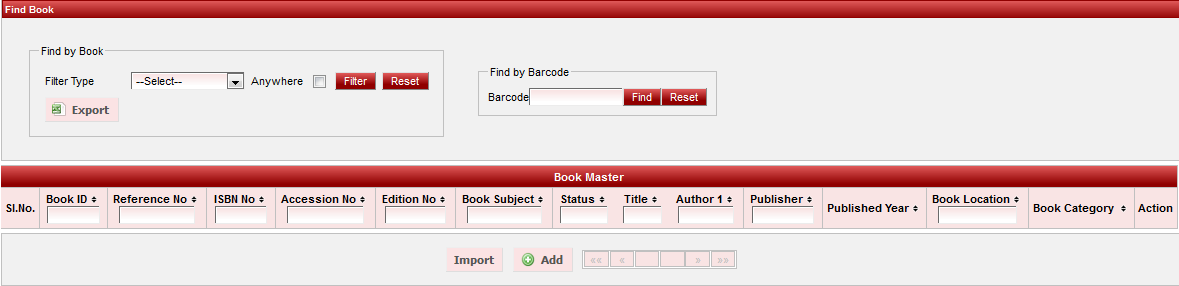
|
Books can be added in the software in two ways.
- Add manually.
- Import books (by storing data in excel sheet & save worksheet in .CSV format).
Add Books manually
Click on ADD button to ADD the books manually.
Upon clicking ADD button a page will be displayed as shown below.
- Book ID - Book ID will be automatically generated.
- Book Category - Select from the drop down list the category of the book.
 | Book Category will appear in the drop down list only if the Book Category is already created in Book Category Module. click to know How to create book Category? |
 | Book Subject will appear in the drop down list only if the Book Subject is already created in Book Subject Module. click to know How to create book Subject? |
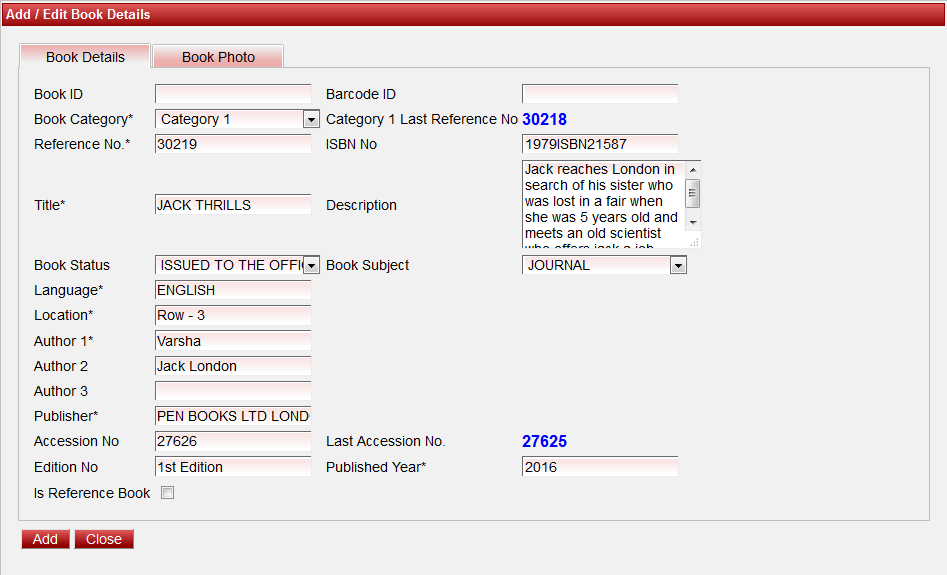
|