|
To Add Book in Library module, You must first create publisher . Users can make a list of all the book publishers and then add all the publishers at once in Book Publishers . |
|
| In the Add / Edit publisher dialog, you need to provide the details,
|
Edit or Delete a record
Labels

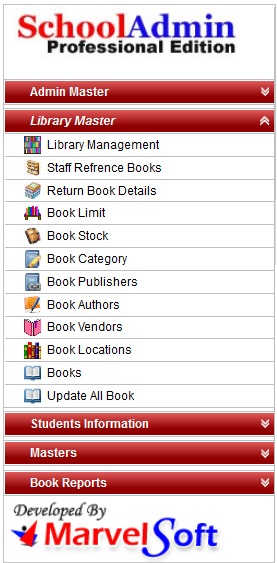




 in Action column.
in Action column. in Action column.
in Action column.