|
|
Add the book in the list to issue the book!
|
- Enter any one search criteria to search the book that has to be returned.
>> Reference ID - Enter the Reference ID to search the book. (or)
>> Accession No - Enter the Accession No to search the book. - Click on find button to Find the book.
Up on clicking Find, the details of the book will be automatically fetched and displayed on the screen as shown below.
- Click on Add button to Add the book to the list of issuing books.

|
|
|
|
To issue a book to Students / Staff you need to have the stock of the book. Therefore user has to add the stock of the book in this menu.
|
|




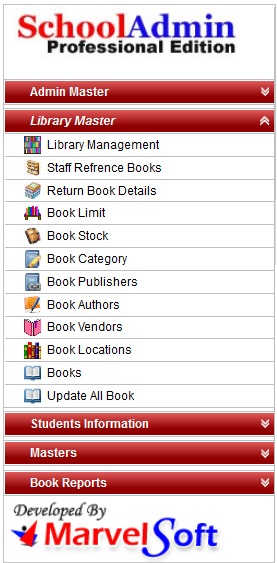



 . You will get the Purchase panel opened as shown below.
. You will get the Purchase panel opened as shown below.



