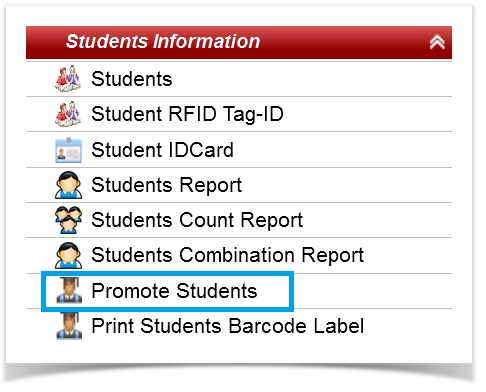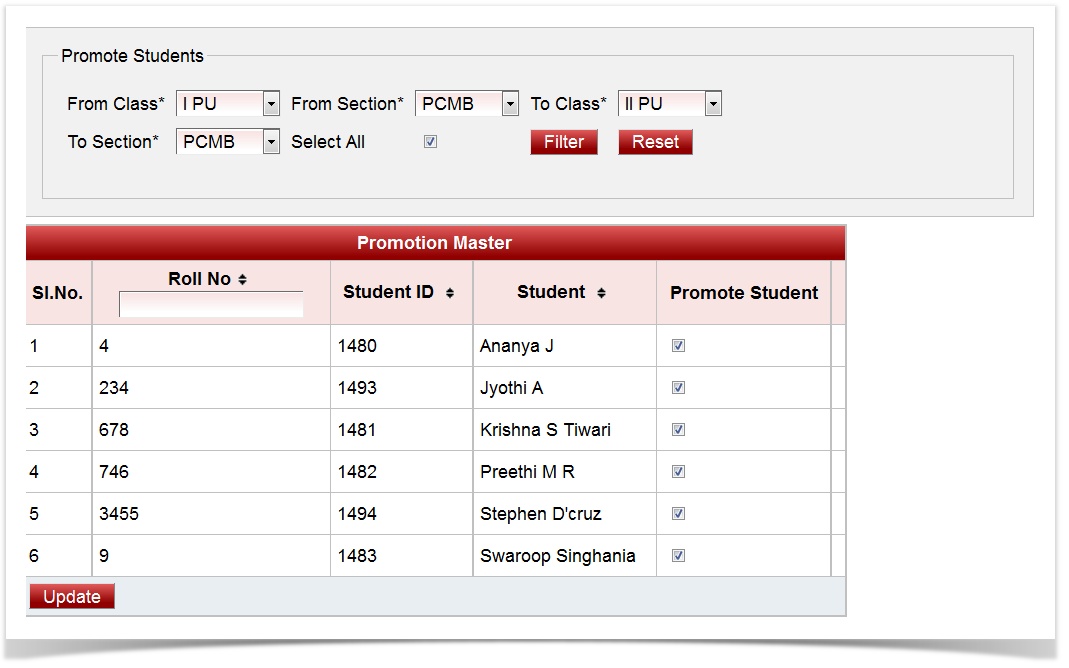There's no need to promote the students to the next academic if they are in the final year in the current academic year. |
It is compulsory to create a New Academic Year before promoting the students. |
How to create new academic year and switch to New Academic Year is described in SETTINGS. |
|
|
|
Once after promoting the students, you can switch the Academic Year from settings to view the students in the promoted class / next higher class. |