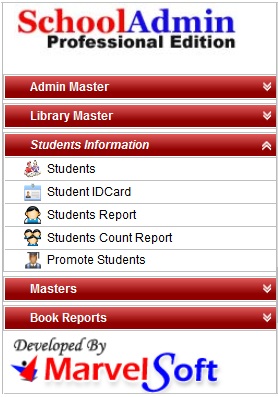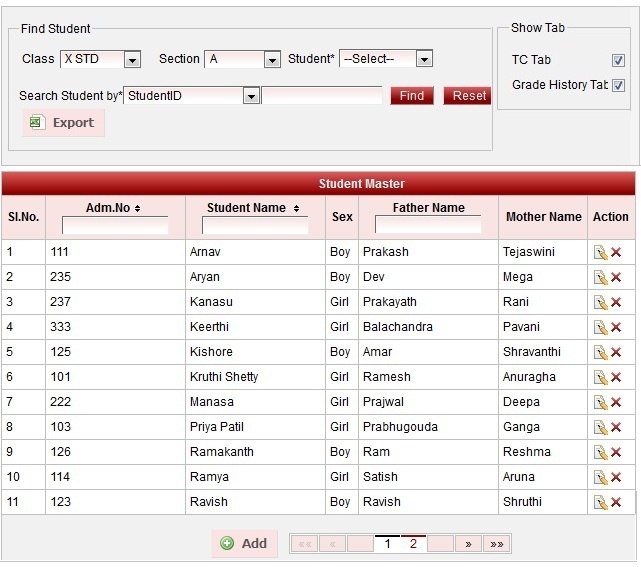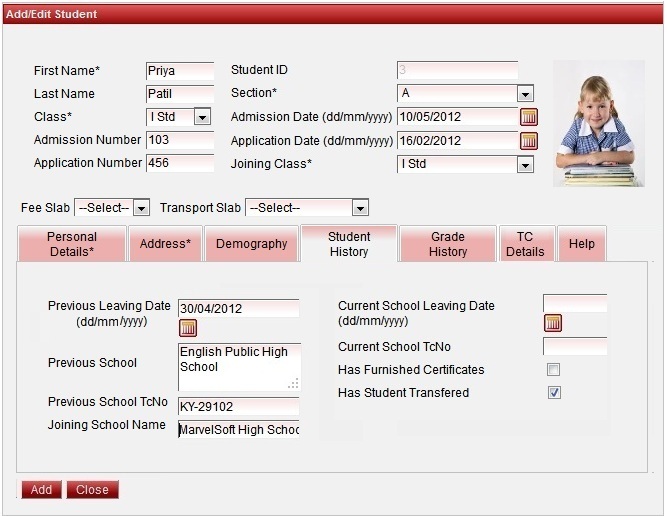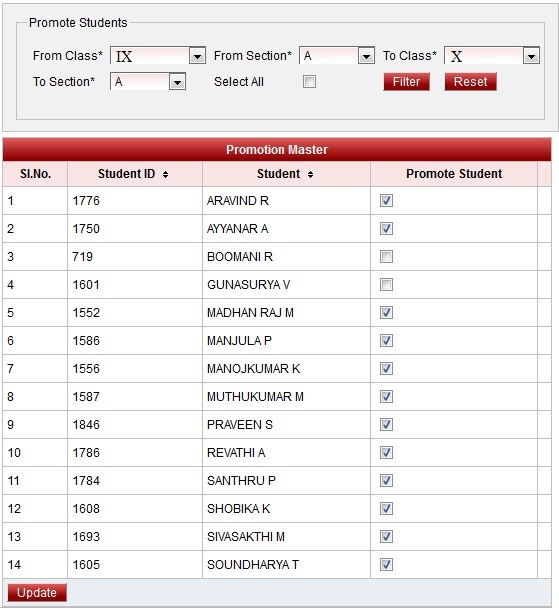Promote Students Menu
| When the transaction and activities for the current academic year completes, you can start preparing for the next academic year. To start working in the next academic year, first you must complete recording of Students who are leaving the school or taking the school leaving certificate / transfer certificates. They might be there in any of the classes you mast mark them from the students menu edition students. Once you mark such students, you must goto promotions menu and promote students in the reverse order. For example if your school has grades from 1st STD to 10th STD, first you must set tc flag for the students who are leaving the school, then you promote students from 9th STD to 10th STD, then 8th STD to 9th STD and so on and so forth. Once you complete the Transfer settings and promote the students, you must create a new Academic year in Settings - Creating Academic Year menu. Then you must select the switch academic year button after selecting the newly added academic year. When you click on switch academic year, the students will be promoted and new academic year will be created. Also, all the fees defined in the current academic year will be copied to the next academic year. After you switch to the next academic year, logout and login again. Then go to student module, select any class, you will find that promoted students will be there in their promoted classes.
|
First you must mark or set transfer flags for the students who are leaving the school, by following below steps.
4. Edit student record and go to Student History tab as shown in above image.
5. Check mark Has Student Transferred. If you have issued TC (School Leaving) certificate for the respective student check mark Has Furnished Certificates. Click on update button. You must complete this step for all the classes and mark TC take students. If you do not know at this point, you can simply promote every one and later you can issue the Transfer certificate. However for the highest class, such as 7th STD, 10th STD or 12th STD students you must set them Transfer flags.
|
You need to Promote the students in from lower class to higher class. Example : IX to X , VIII to IX , VII to VIII .... Pre KG to LKG.
2. Do not select if the student is detained / left the school / to be demoted. If all the students are promoted , click on Select All option. 3. Click on Update button. Promote all the Students in the same manner. And then switch to next year in Settings.
|