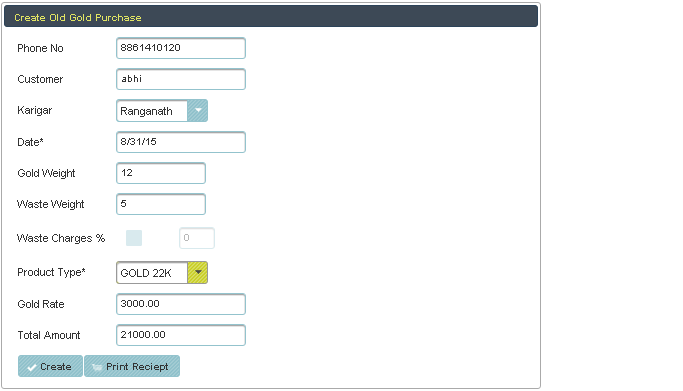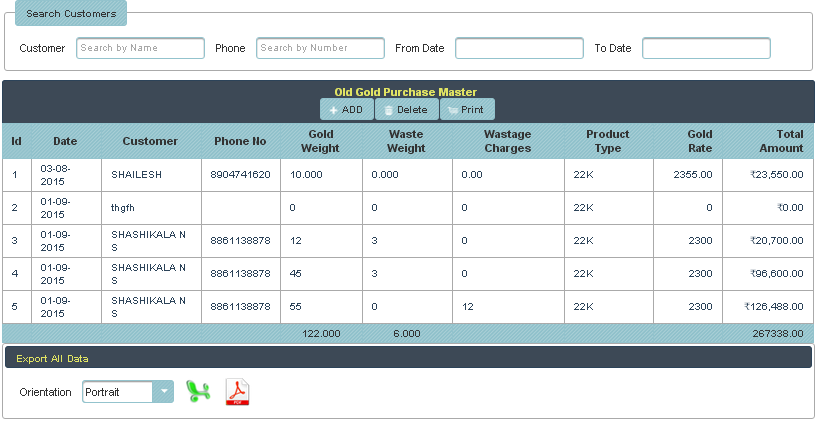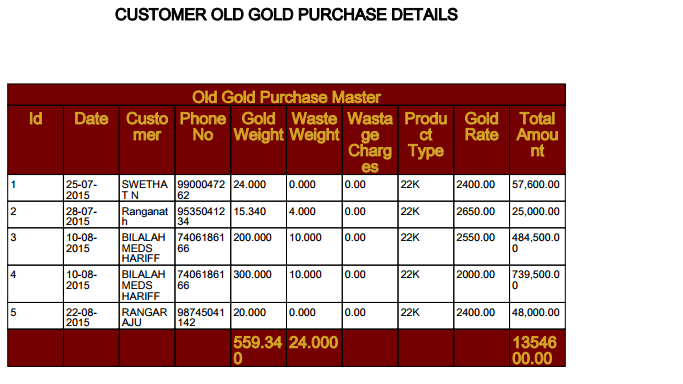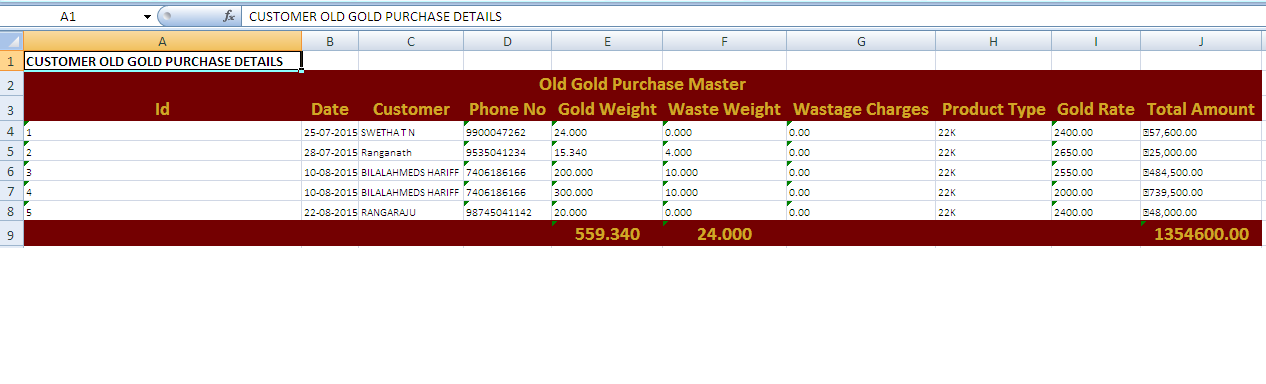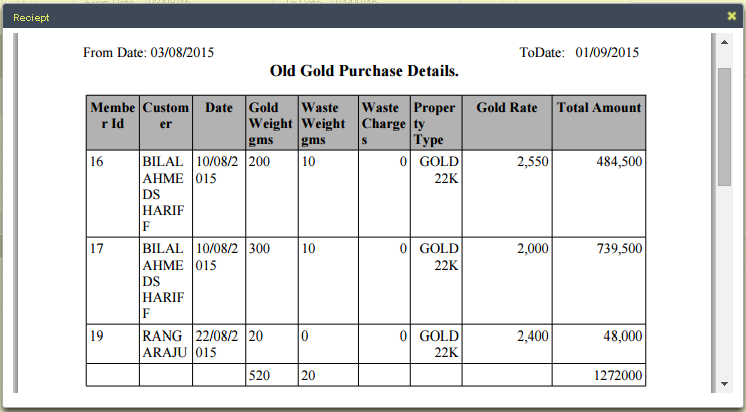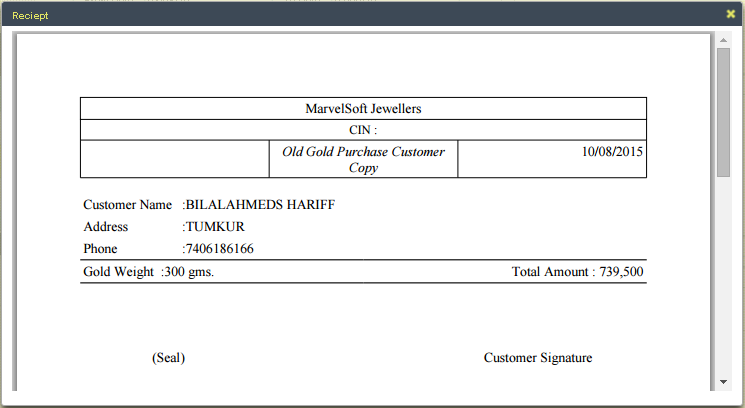The following fig shows the data table, this table stores all the old gold purchased data. 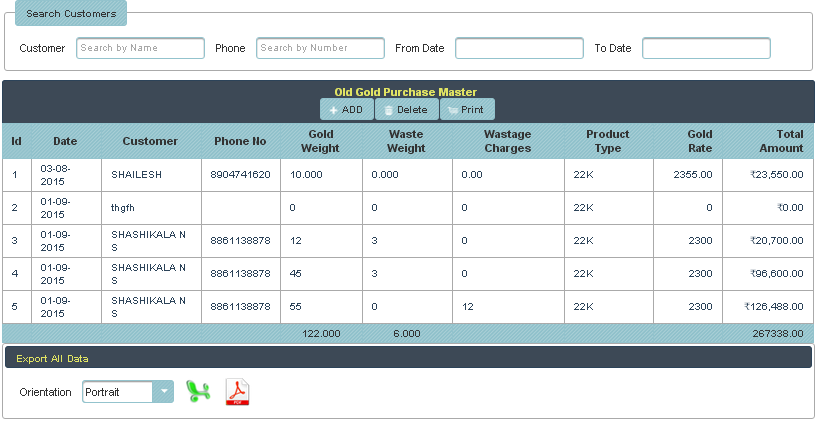
This table shows all the customer details that customer already purchased the gold. It stores customer name, phone no, gold weight and all, you can see in the above table. And also in top of the table there is a search option, here both customer and search have, you can search by name or phone no. Then you will get the details quickly instead of going every page. One more option also included, you can select the date range then you will get the selected date customer detail. If you want to add or delete the customer, just select the row in data table and click on add or deleted. |