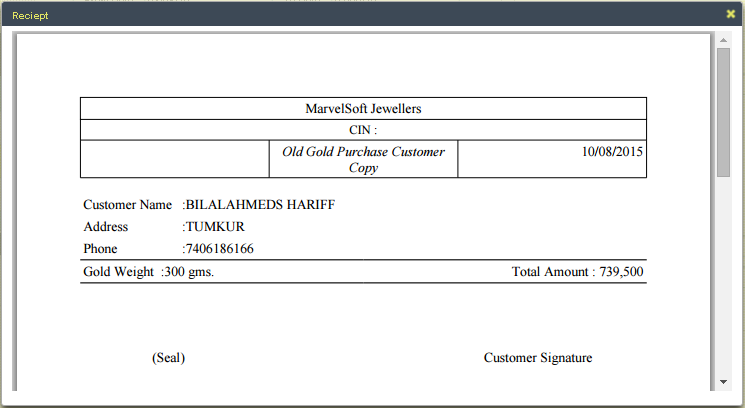| Customer Old Gold Purchase This menu required to store the details of old customer, that he has purchased the gold. it also store the gold in weight that how much he purchased and also how much customer paid, and also purchased date. So that it helps to find the old customer easily. |
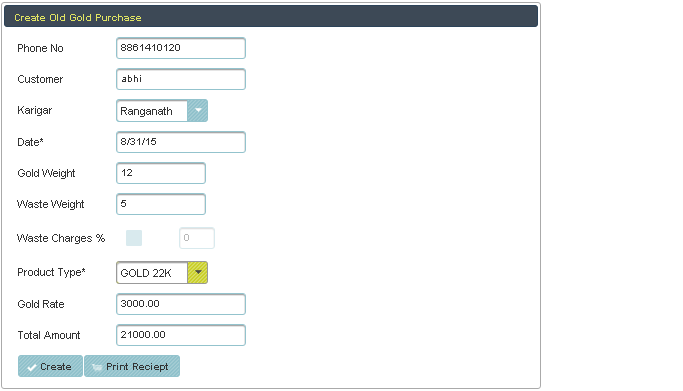
Here create the customer, enter the phone number and name, if customer already exists, then search customer by phone number. Then select the karigar, date and enter the gold weight, waste weight, if you enter the waste weight then waste charges not allowed to enter, if waste weight is zero, then enter the waste charges, if you enable the waste charges then you will enter the charges in amount or enter in the form of percentage. Then select the product type, when you select the product type, gold rate and total amount will come automatically depend upon gold weight and product type. Then click on create button. Once you click on create button, the data will store automatically in data table.
Here you must enter customer name, karigar selection and also product type. these fields are mandatory to fill while creating customer. |
The following fig shows the data table, this table stores all the old gold purchased data.
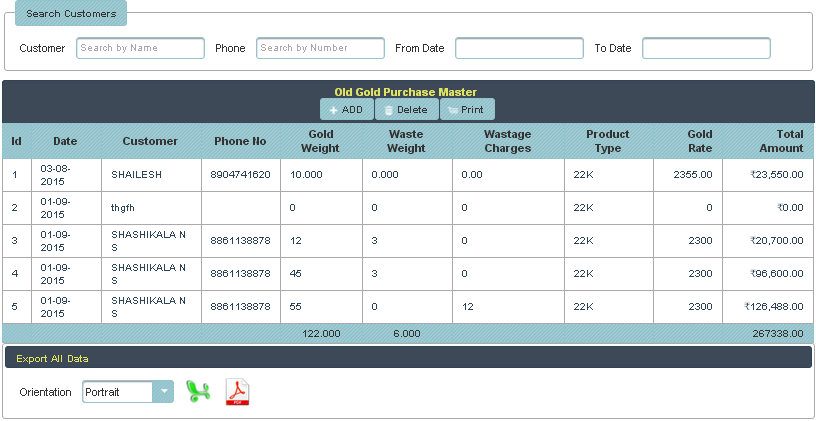
This table shows all the customer details that customer already purchased the gold. It stores customer name, phone no, gold weight and all, you can see in the above table. And also in top of the table there is a search option, here both customer and search have, you can search by name or phone no. Then you will get the details quickly instead of going every page.
One more option also included, you can select the date range then you will get the selected date customer detail. If you want to add or delete the customer, just select the row in data table and click on add or deleted.
Here if you want details of gold purchased customer in pdf or xls format, you just select the orientation, its in below the data table. Just click on pdf and xls. You will get fallowing details.
PDF:
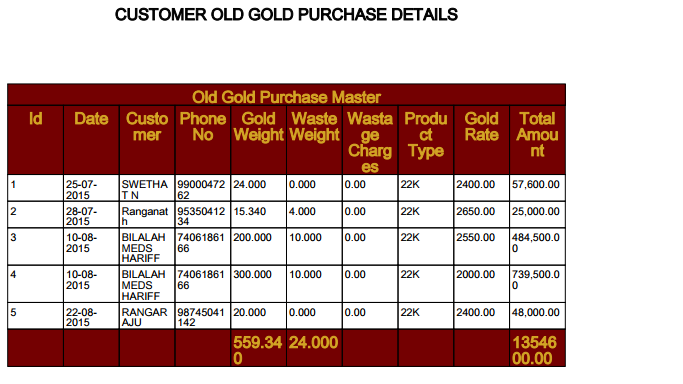
XLS:
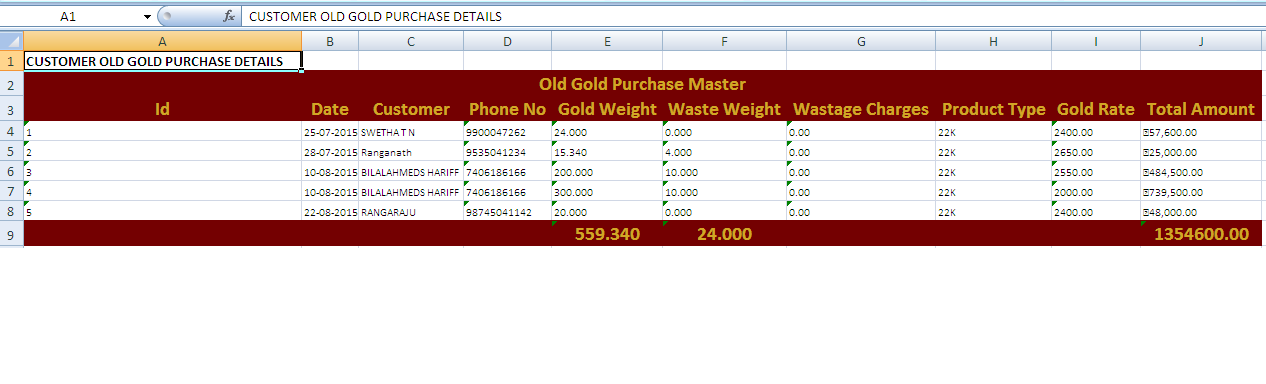
Also if you can select the date range and click on print it will generate the details. And also you can update the created customer for that select the row in the data table and change the requirements and finally click on update.
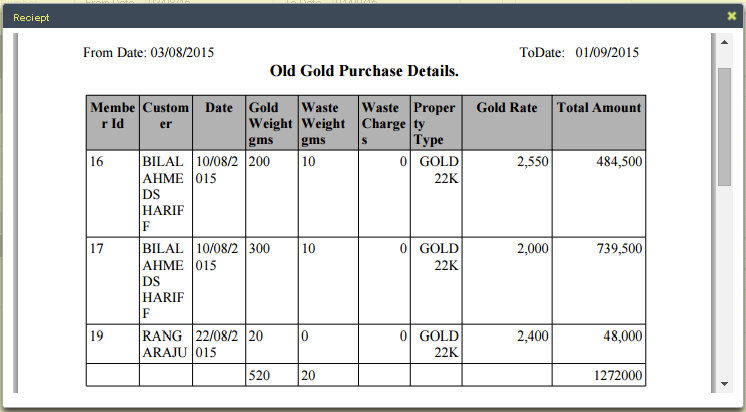
If you want created customer details. In create customer side click on print receipt, their you will get the fallowing receipt.