|
|
Below is an example of creating New Admission Fee amount shown with respect to the Fee Structure.
Annual Fee Amount
- Select fee name as Management fee.
- Select fee type as annual.
- Select the fee group as N-Annual Fee. It is a new admission fee amount.
- Enter the amount as 1000.
- New admission management fee amount is for class LKG to V, click on check box from LKG to V Std.
- Click on Add button.

| Info Fee Group pre fixed by N means New Admission Fee groups. Fee Group pre fixed by R means Re Admission Fee groups. |
Edit or Delete a record
| Note You will not be able to delete fee once you create Fee Amount. Application Fee check box is explained in Application Students. |




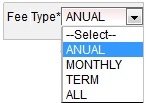





 in Action column.
in Action column. in Action column.
in Action column.