KV Configuration in SchoolAdmin helps you create slab based fees and associate them to the individual students. For example, In your school the fee receipt components are different for New Admission Students and Re Admission Students ( existing students), then you can create such slabs under KV configuration menu under Regular Fee slabs. If you also plan to collect Transport Fees or Bus Fees on ROUTE / STOP / Kilometer basis then you can create such slabs under transportation slab in KV configuration menu. Another example, If you want to create discounted slabs for staff children, siblings, in such cases also you can define such slabs in kv configuration menu and associate the slab with the Fee Group and the individual students for whom these slabs are applicable. Then in the fees collection menu, when you select a particular student, the SchoolAdmin will show the receipts and the fees which are associated with that student. Step 1: Goto Masters , Click on KV Config menuIf your school fee structure is slab based as mentioned above either for regular fees or for transportation fees, you can follow the below steps to create such receipts and collect the fees from the Fee payment menu.
|
Step 2: Once you click on KV Config menu in the masters, KV Config master will be opened as shown below.click on Add button to add slabs. In the KV Config table it will show all the slabs previously created.
|
Step 3: Once you click on |
|
In KV config menu, you can create following types of slabs. Regular Fee SlabsIt helps you define regular fee slabs such as New Admission, ReAdmission, 10% Discount on Regular Fees, 50% discount, Staff Discount, Sibling discount etc., You can assign any one of this slab to a given student in Regular Fee slabs. Example Config key's and Values are as shown below for Regular Fee Slabs
Transport SlabsYou can use Transport Slabs type in the KV configuration menu to define Transportation Fees stop wise, route wise or Kilo meter wise or Slab wise. The transportation slab can be assigned or unassigned any number of times. Based on the slab assigned, the corresponding slab receipts (Fee Group) will be shown in the Fee Payment menu while collecting the Transport Fees for a given student. When a student opts in for a Transport facility at your school you can assign the Transport slab and when the student opts out from the transport facility you can unassign the transport slab. If the student gets relocated to a different location, the slab can be changed to the new stop or route, so when you try to collect the fees for the next term or month the amount assigned for the new slab will be set to that student. Also, If the student choose to come only in the Morning or use transport only in the evening you can create one way travel slabs in the SchoolAdmin to display such predefined transport amounts in the fee payment.
Custom Fee Slab A / Custom Fee Slab BIn most of the cases we can manage with Regular Fee slabs and Transport Fee slabs. If we need additional slab types we can use Custom A or B slabs. For example, We can use Custom Fee Slab A if the hostel facility is provided in the School. If we assign this slab only to the students who have taken the Hostel Facility, the hostel receipt will be visible for such students in the Fee Payment menu. Then you can collect that fee amount when the hostel fees payment is received from such students. This receipt wont be visible for the students for whom this Slab is not set. For Custom Fee Slab B we can use it for collecting Mess Fees from Hostel students and day boarders. Also for Book or Abacus or Extra curricular activities for which the students are specifically opted in.
|
Steps to create Fee slabs
|
Steps to create Transport slabs
|
|
Searching Existing Fee / Transport Slabs
Select the KV Config Type. You will see the Config Master table as shown below
If you select Fee Slab. You will see below Config table.
If you select Fee Slab. You will see below Config table.
|
Edit or Delete a record
You can edit and change the added record by clicking on Edit icon You can delete the record if created duplicated or not required by clicking on delete icon |
You will not be able to delete slabs once you assign slabs to Fee Group and students. If you need to delete if all the entries are wrong, then first you must delete any payments against that particular fee group if any. then unassign the slab from the student slabs menu for all the students whom you have assigned this slab. and then unassign this slab for any group for which it is assigned. |
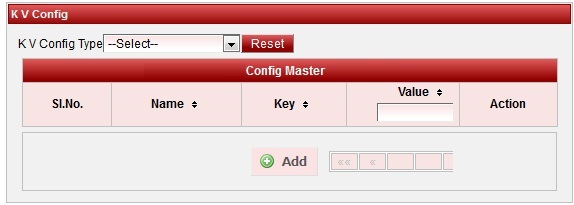
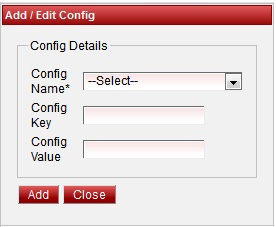
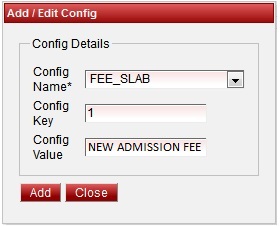
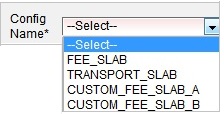
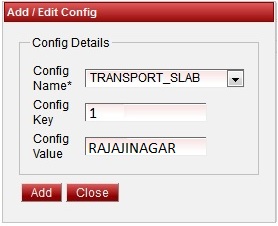
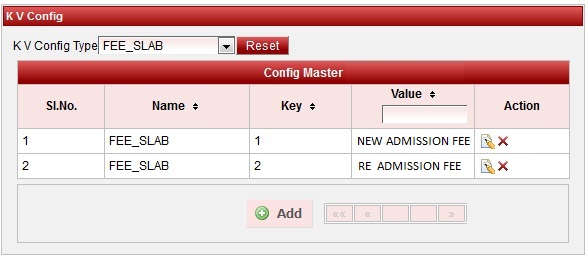
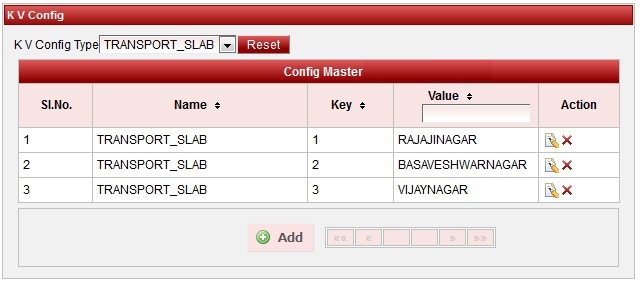
 in Action column.
in Action column. in Action column.
in Action column.