Goto Masters , Click on Fee Group menuDeclaration of Fee Group is required to group the fees on Annual , Term , Monthly , Custom basis. You can see Example Fee structure.
|
For making Fee Payment you need to create fee.
|
Once you click on Fee Group menu in the masters, fee group master will be opened as shown below.click on Add button to add fee group. In the fee group table it will show all the fee group previously created.
|
Once you click on |
|
Fee Group with Fee Slab
Follow the below steps to create Fee Group.
Finally, Click on Add button to create a fee group. Once the data is saved you will see a Fee Group Successfully added message. Repeat the above steps to add all the Fee Group in your School. Once all the fee group are added click on Close button to close the Add/Edit window. Fee Group with Transport Slab
Follow the below steps to create Fee Group.
Finally, Click on Add button to create a fee group. Once the data is saved you will see a Fee Group Successfully added message. Repeat the above steps to add all the Fee Group in your School. Once all the fee group are added click on Close button to close the Add/Edit window. |
Fee Group with out Slab
Follow the below steps to create Fee Group.
Finally, Click on Add button to create a fee group. Once the data is saved you will see a Fee Group Successfully added message. Repeat the above steps to add all the Fee Group in your School. Once all the fee group are added click on Close button to close the Add/Edit window. |
The Fee Group Master will look as shown below.
|
Fee Group pre fixed by N means New Admission Fee groups. Fee Group pre fixed by R means Re Admission Fee groups. |
Filter on Fee Group TypeSelect Fee group type from the list.
You will see the fee group master table as shown below.
|
Edit or Delete a record
You can edit and change the added record by clicking on Edit icon You can delete the record if created duplicated or not required by clicking on delete icon |
You will not be able to delete fee once you create Fee Amount. Application Fee check box is explained in Application Students. |




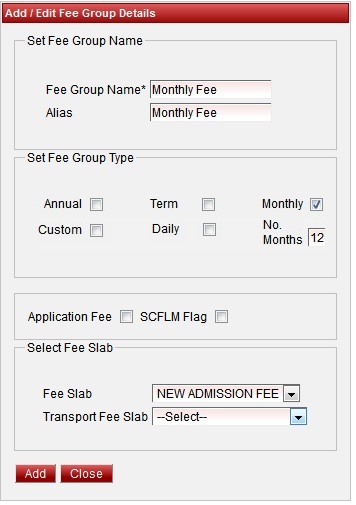
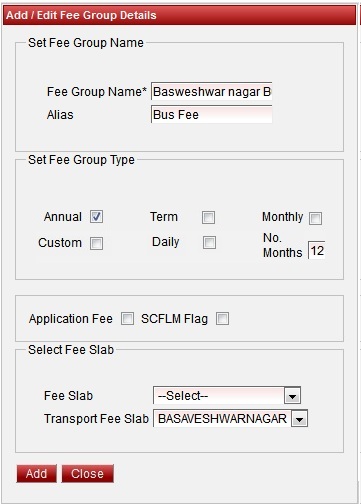




 in Action column.
in Action column. in Action column.
in Action column.