|
|
|
Transport Slabs
You can use Transport Slabs type in the KV configuration menu to define Transportation Fees stop wise, route wise or Kilo meter wise or Slab wise. The transportation slab can be assigned or unassigned any number of times. Based on the slab assigned, the corresponding slab receipts (Fee Group) will be shown in the Fee Payment menu while collecting the Transport Fees for a given student.
When a student opts in for a Transport facility at your school you can assign the Transport slab and when the student opts out from the transport facility you can unassign the transport slab. If the student gets relocated to a different location, the slab can be changed to the new stop or route, so when you try to collect the fees for the next term or month the amount assigned for the new slab will be set to that student. Also, If the student choose to come only in the Morning or use transport only in the evening you can create one way travel slabs in the SchoolAdmin to display such predefined transport amounts in the fee payment.
| Config Key | Config Value |
|---|---|
| 1 | RAJAJINAGAR STOP |
| 2 | BASAWESHWARNAGAR STOP |
| 3 | VIJAYNAGAR STOP |
| 4 | 2 Kilo Meter Slab |
| 5 | 5 Kilo Meter Slab |
| 6 | 10 Kilo Meter Slab |
| 7 | ROUTE 1 Slab |
| 8 | ROUTE 1 20 % Discount Slab |
| 9 | RAJAJINAGAR MORNING PICKUP |
Custom Fee Slab A / Custom Fee Slab B
In most of the cases we can manage with Regular Fee slabs and Transport Fee slabs. If we need additional slab types we can use Custom A or B slabs. For example, We can use Custom Fee Slab A if the hostel facility is provided in the School. If we assign this slab only to the students who have taken the Hostel Facility, the hostel receipt will be visible for such students in the Fee Payment menu. Then you can collect that fee amount when the hostel fees payment is received from such students. This receipt wont be visible for the students for whom this Slab is not set.
For Custom Fee Slab B we can use it for collecting Mess Fees from Hostel students and day boarders. Also for Book or Abacus or Extra curricular activities for which the students are specifically opted in.
| Note The fee slabs configuration can be enabled / disabled from the top menu bar options - settings - Default Settings - under FeePayment options menu. In your school if the fees are common for all the students class wise and you do not need slab based fees, then you can disable this feature. |
|
|
|
|
|
Searching Existing Fee / Transport Slabs
Edit or Delete a record
You will not be able to delete slabs once you assign slabs to Fee Group and students. If you need to delete if all the entries are wrong, then first you must delete any payments against that particular fee group if any. then unassign the slab from the student slabs menu for all the students whom you have assigned this slab. and then unassign this slab for any group for which it is assigned. |
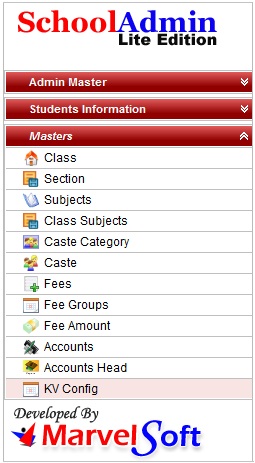

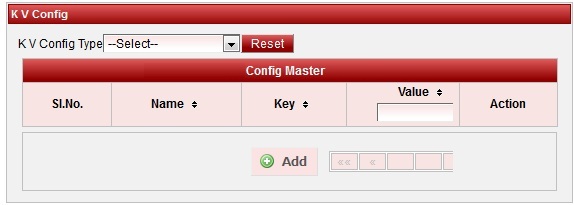

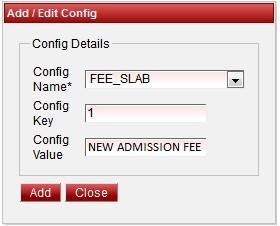
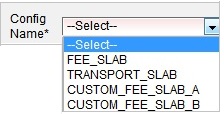
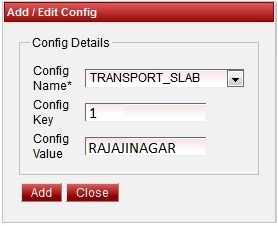

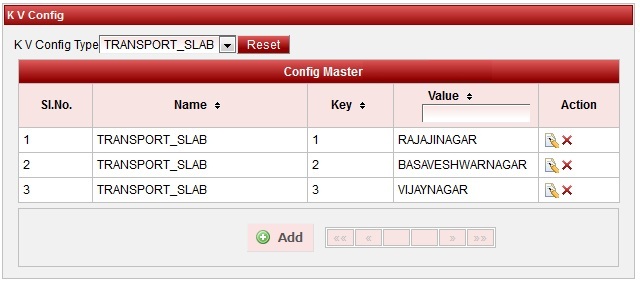
 in Action column.
in Action column. in Action column.
in Action column.