Even before we Add any student in the software, it is required to create class, section, subjects and class subjects. |
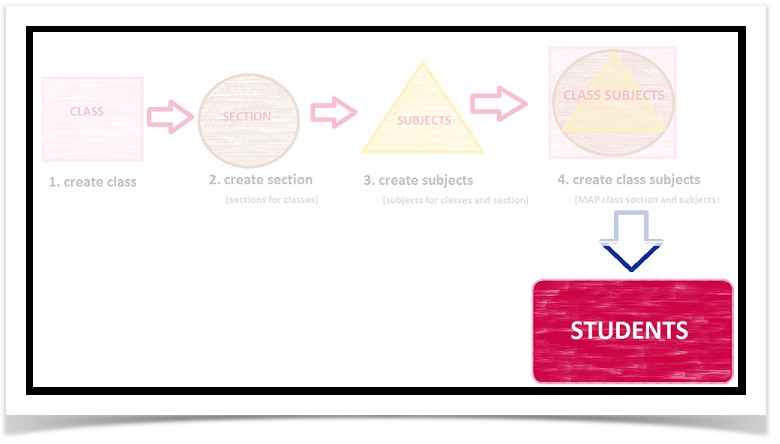
|
|
Fields with ' * ' mark are mandatory fields. |
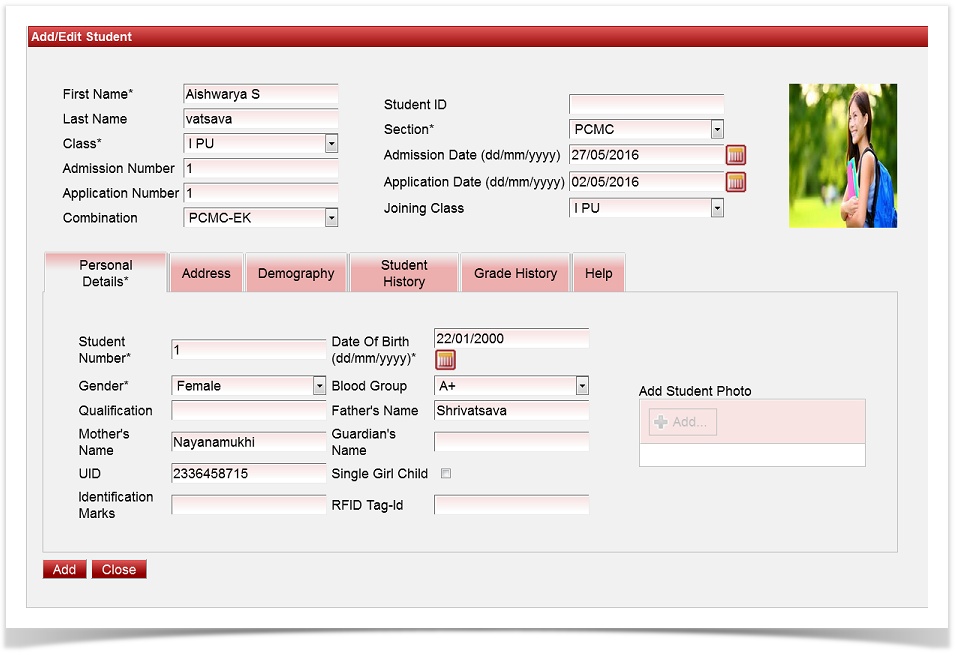
|
|
|
Grade History gets created when we promote student to the next Academic Year. |
|
How to search a particular student?
|
How to view all the students in a particular class and section?
All the students in the selected class and section will be displayed. |
|
Click on the edit button |

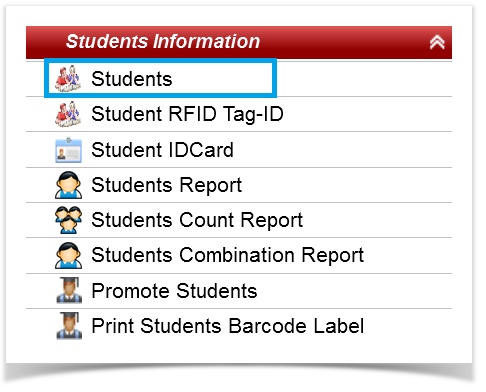
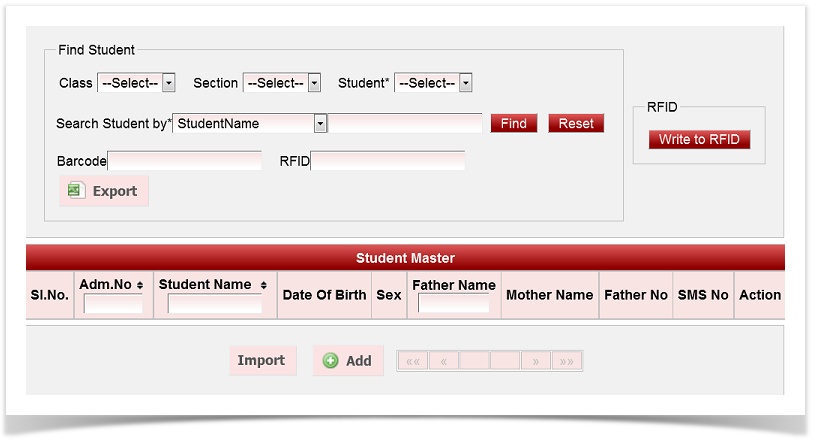
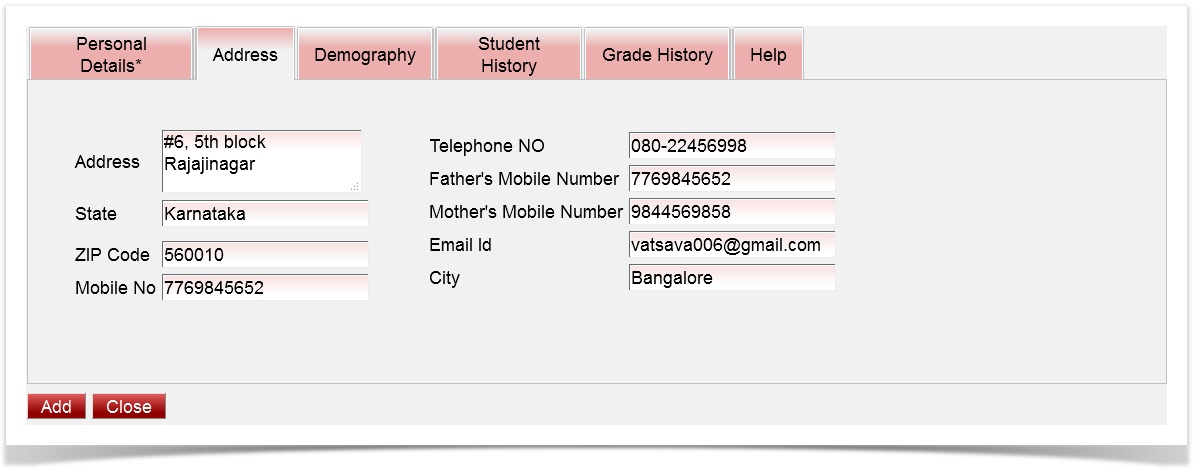
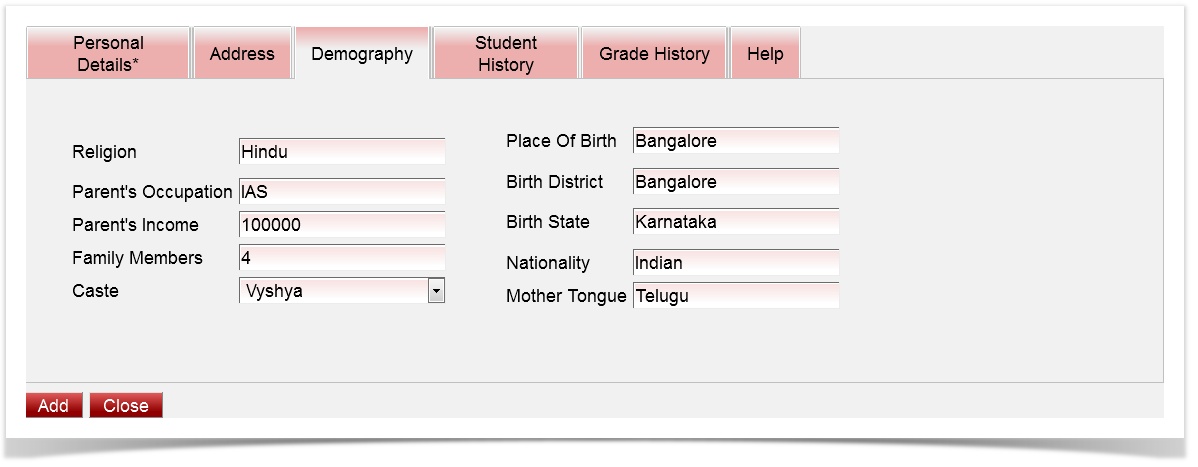
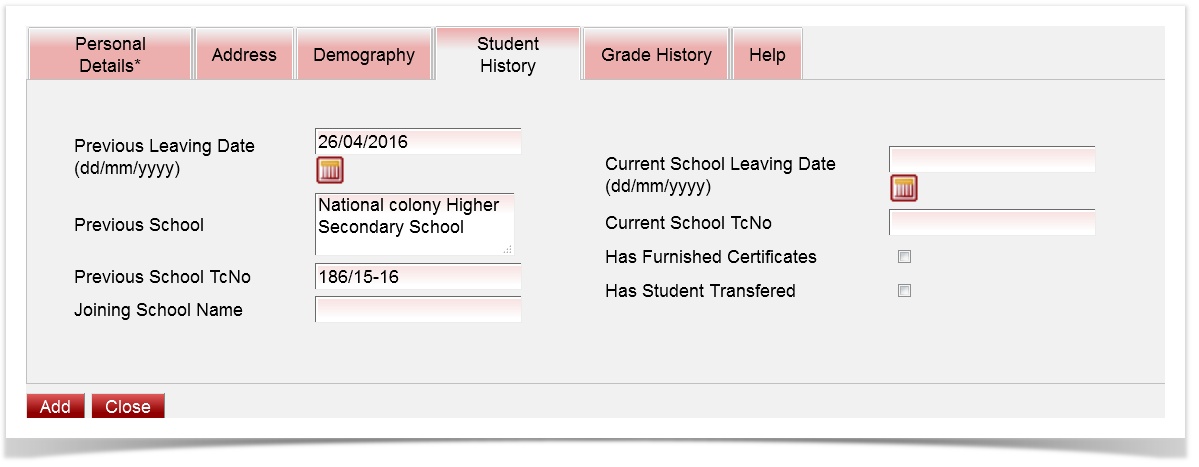

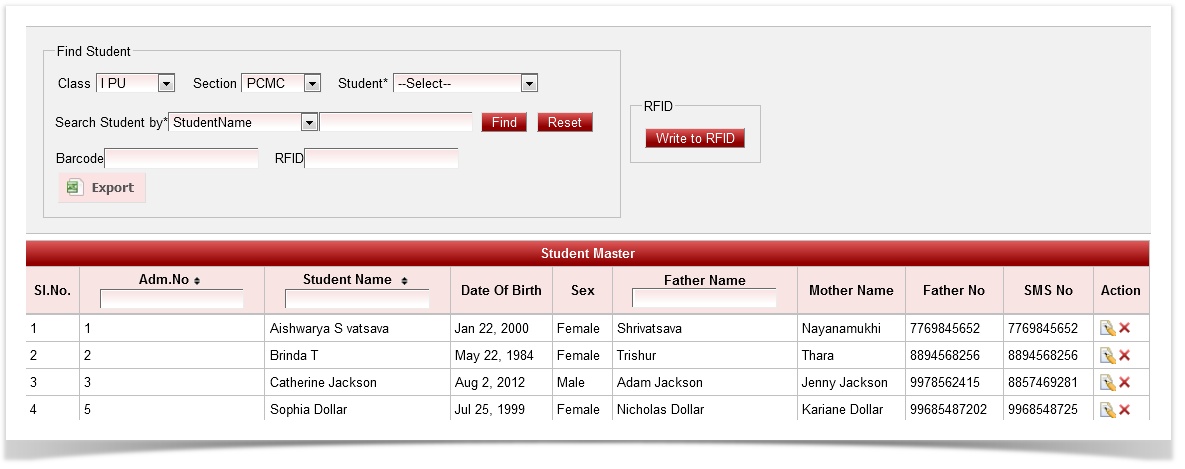
 to add or edit any student information and click on update button top save the changes.
to add or edit any student information and click on update button top save the changes.